Bubble Chart
A bubble chart is a variation of a scatter chart in which the data are shown in bubbles. TIn the Data Tables plugin, the statistics of each bubble differentiate from each other by colors. Even though the diagram looks very simple it could be difficult to read the info in it due to the overlapping.
Here is how the data look in a table.
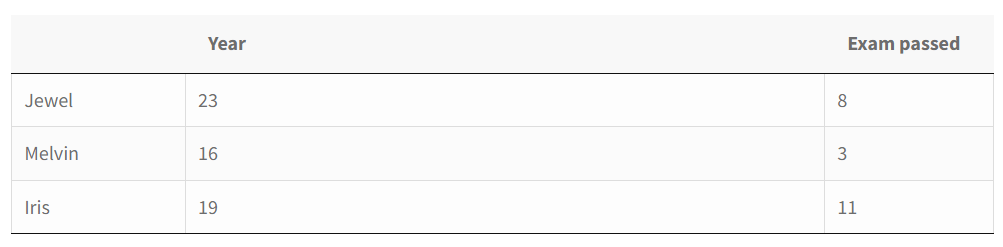
How it looks in the chart.
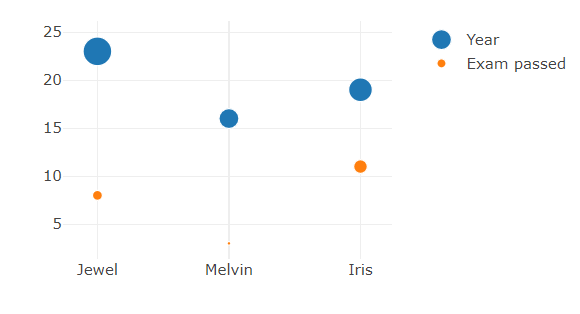
After setting up the needed info for the chart, you’d probably look for a way to customize its appearance. To do so, you need to move to the Layout tab.
You can enable the Auto size option to automatically set up the size of a diagram or turn off the option and set the size manually in the newly appeared section.
Enable/disable the Show title checkbox. Change the color and the size of the title of your diagram.
Here you can hide/show the legend, and change its location(furthermore, the location of the legend can be changed easily by dragging and dropping just right in the preview).
Check the Use custom colors option if there is a need to change the color of the diagram’s items.
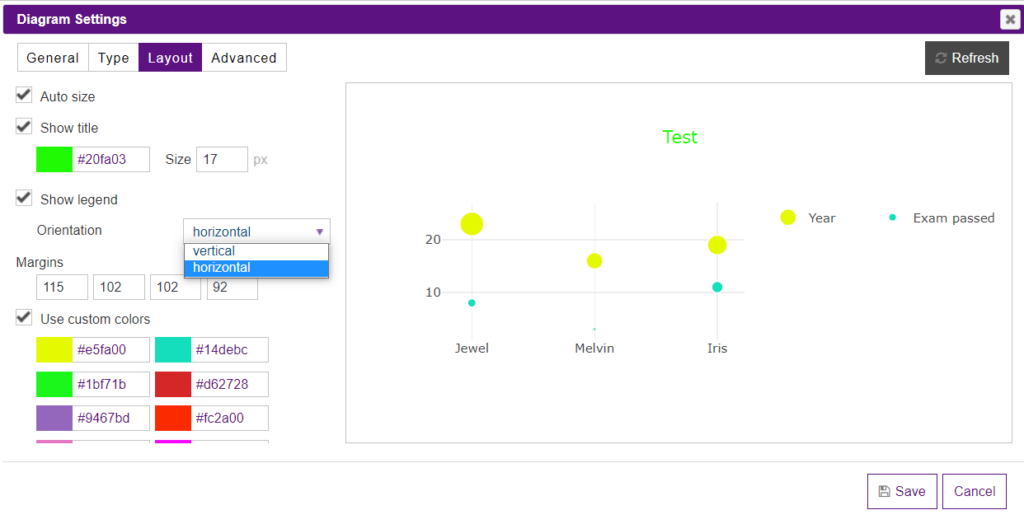
Click to the Advanced tab and move to the Bubble section. Here you can select the type of bubbles and the opacity.
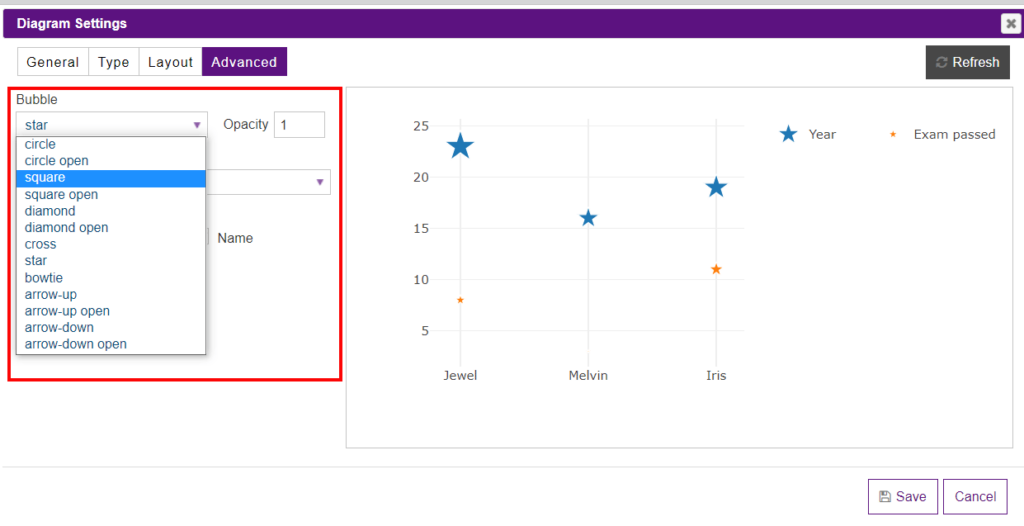
In the Text position dropdown, you can set the positions of the value text elements with respect to the (x,y) coordinates.
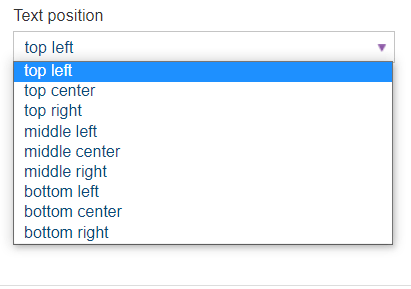
The Hover info section is responsible for the data that will be displayed on the chart on hover. They are X value, Y value, and Name.
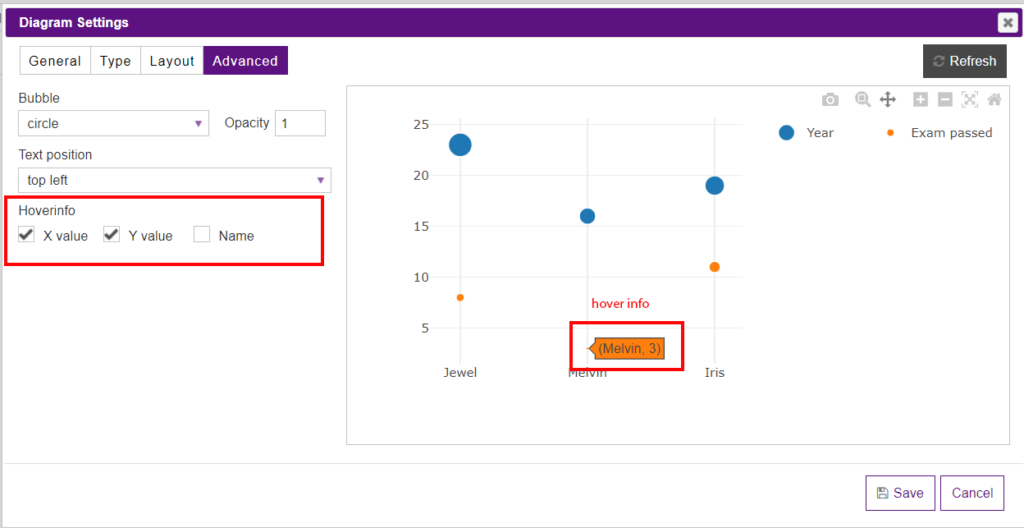
What’s even more, Y-Axis and X-Axis of the diagrams created with the help of the Data Tables plugin can be changed directly in the preview mode by just moving them. Moreover, you can change the title of the axis just hover on them and click to set the title.
Besides, you can insert the diagram into the table. To do it, open a table, click on the Extended builder and enable Do shortcodes in the selected cells option. Then copy the shortcode of a diagram and paste it to the cell.