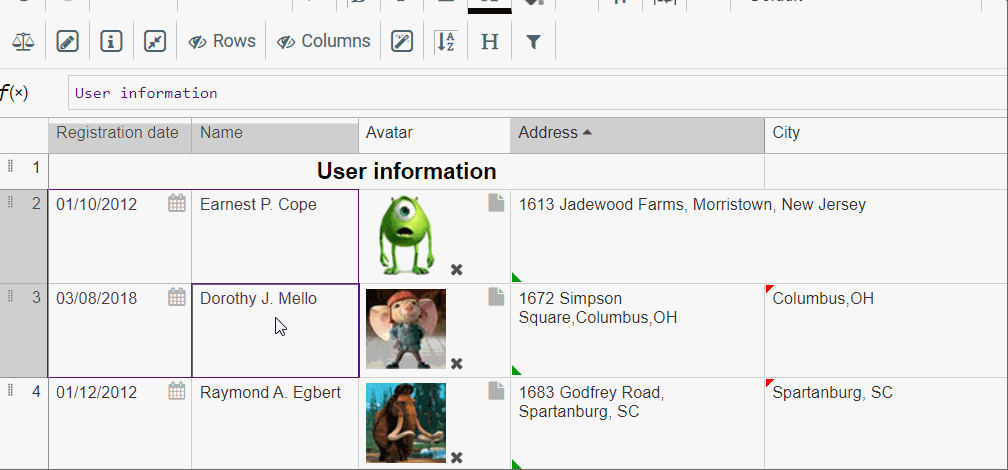How to merge cells?
This tutorial is dedicated to the merge cells option in the Data Tables plugin.
Cell merging is an option that is widely used for example, when creating a common header for several columns.
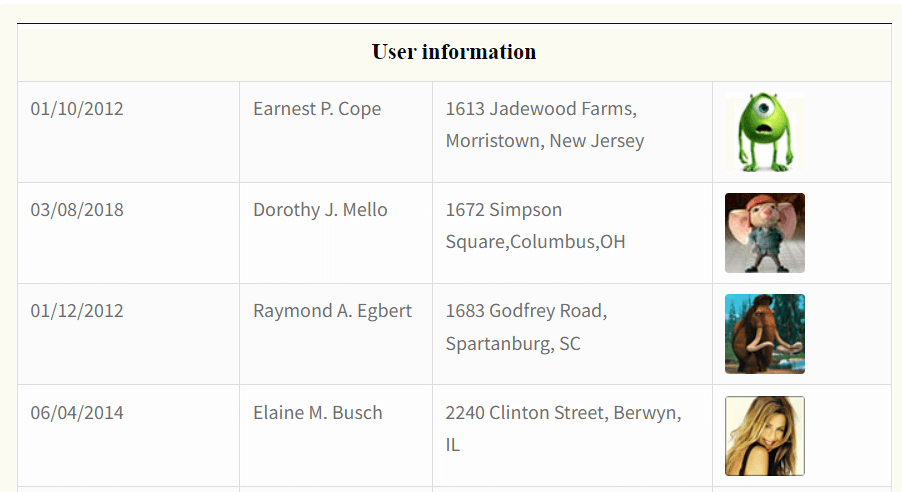
Let’s imagine you are gathering information about the registered users on your website in a table containing the registration date, username, address, and avatar and you need to have a common header for these cells. So you can select the first three cells and while in the Extended builder section, click on the Merge cells option.
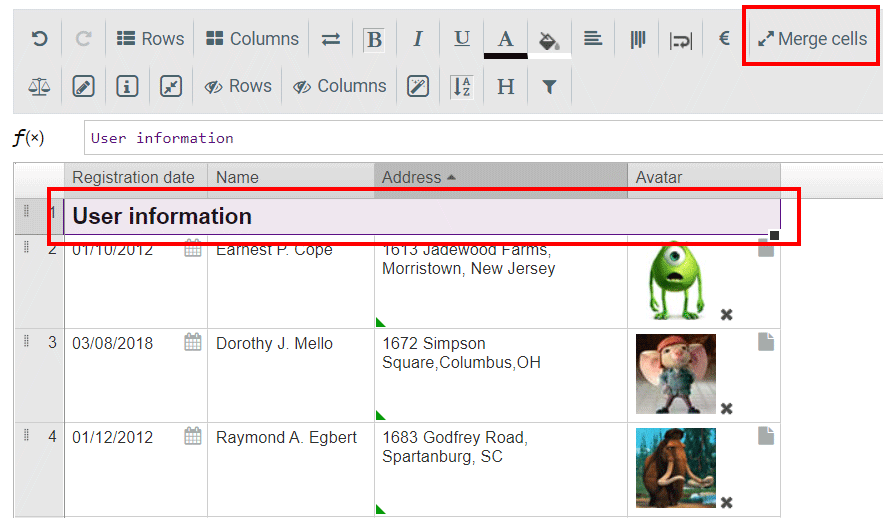
As you can see now the cells are merged, but they’re located on the left-side corner. To change its alignment, proceed to the Alighmnet option and set it to the needed one.
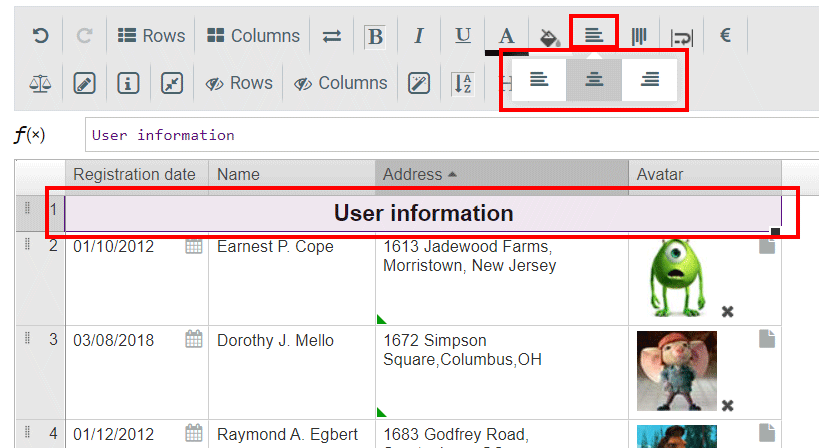
In the Data Tables plugin, you can merge cells horizontally and vertically. Besides, there is an opportunity to combine only two cells from the column. For example, there is a city column in a table that has the duplicated information as in the previous column, so you can merge the cells into one.
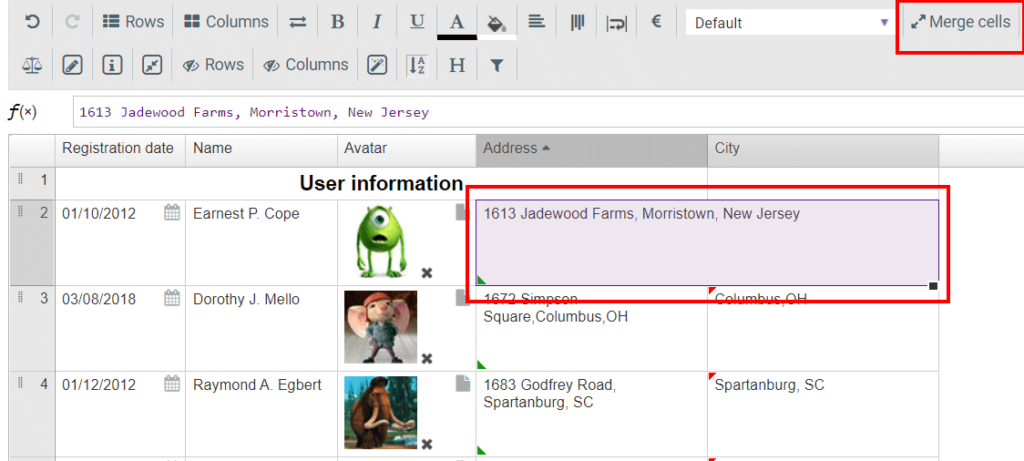
In case, you are combining two or more different types of cells, the merged cell will be in the type of the first one. For example, if you combine date, single text type, and media type cells, the merged cell will be the date format.