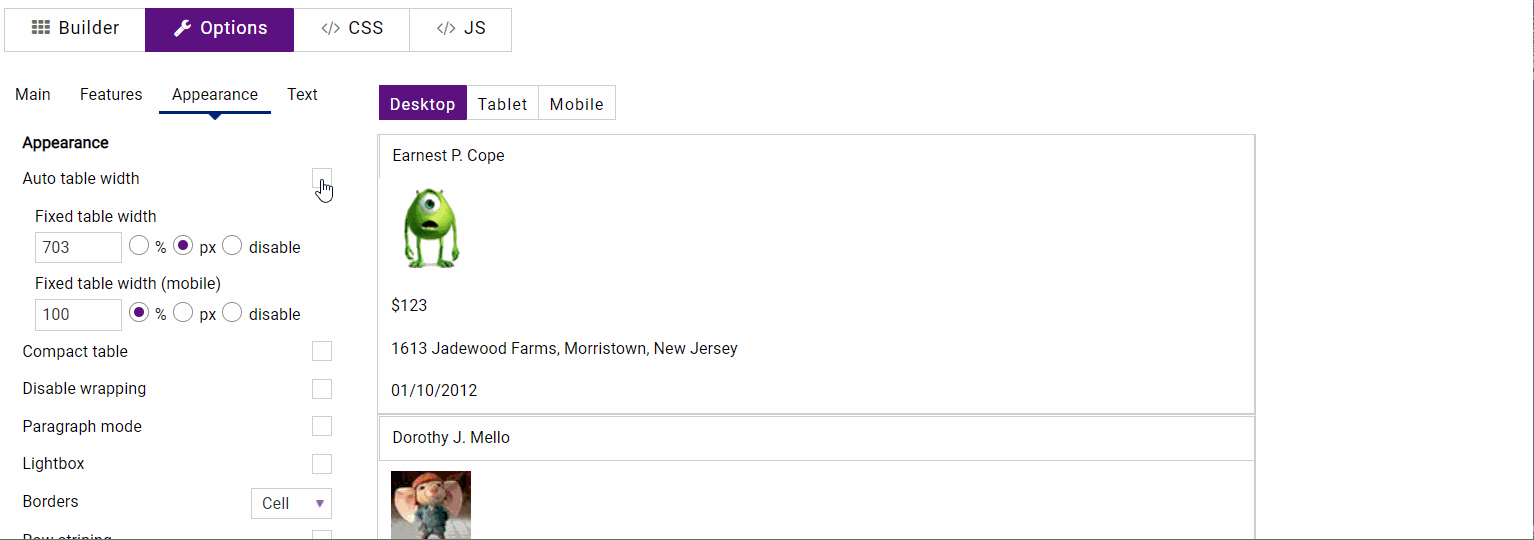How to set column width?
Fitting enough information into a column is incredibly important when it comes to understanding the info.
By default, the size of new columns made with the Data Table WordPress plugin is always the same. However, it’s quite easy to manage the size of columns once you begin entering information into your table. In this article, you’ll learn different ways to change the size of the column.
Change a width in Builder
The easiest way of setting the width of a column is just dragging and dropping them using your mouse.
In the Extended builder section, there is an option called Resize Columns where you can manually regulate the size of the columns.
In the newly opened setting window, there are several available options.
The value can be set in pixels or percentages, however, it is recommended to use px, if you want the width to be the same as you need because the percentages can be recalculated by different browsers.
To clear fixed columns width for all table columns click the Clear Fixed Width button.
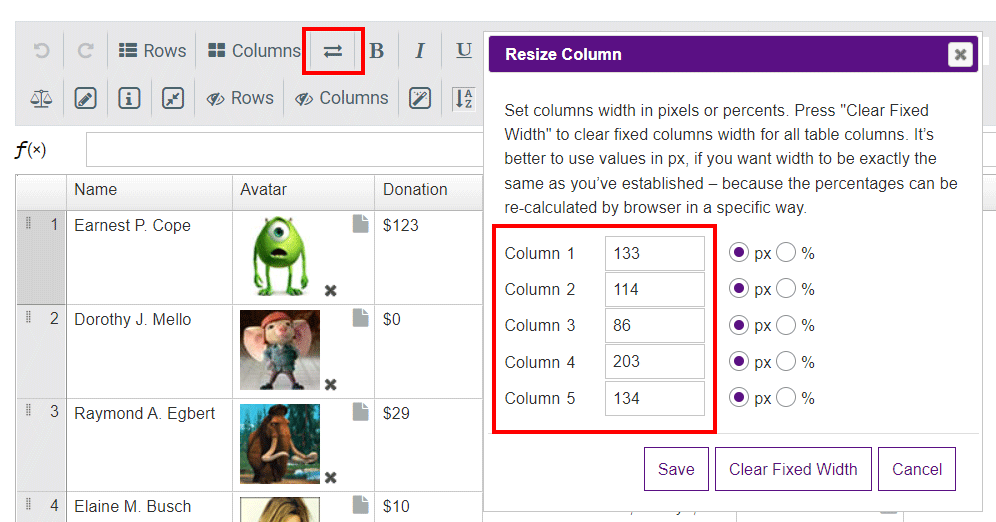
Set up a width in Options
In the Options section, you can enable the Auto table width option which automatically divides the width for the columns between 100%. Otherwise, you will have to do it manually.