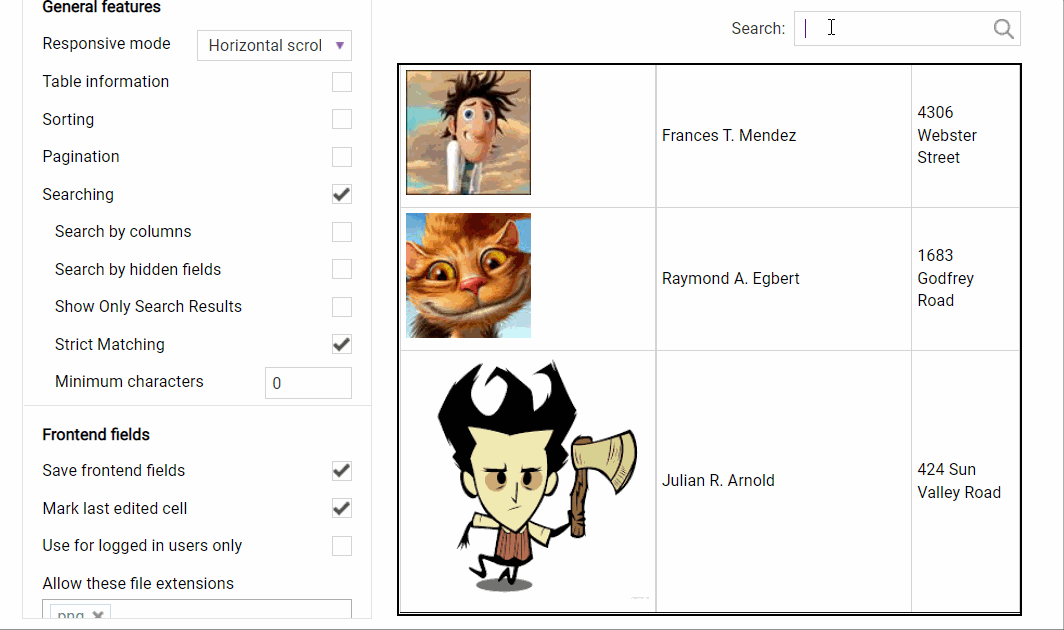Searching
Data Tables plugin has search built-in functionality with a powerful search engine that gives search results relevant to the content of the particular column and content of all columns. This means that a user will find the information much quicker.
The Search option is located in the General feature section. When you enable search you’ll get a few other settings.
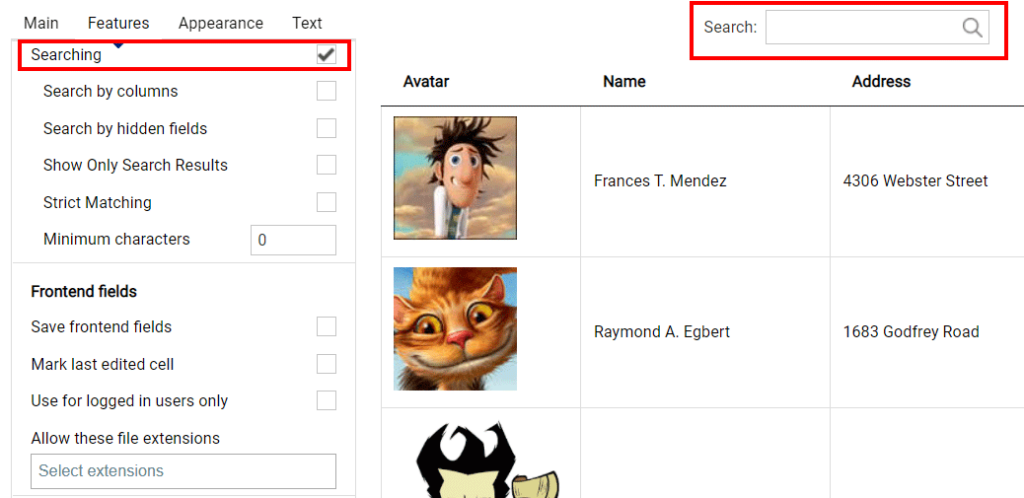
Besides, the regular search through all the content of a table you can also enable the search in the particular column by ticking the Search by columns checkbox. You need to use a semicolon as a separator to select any of the values.
If you decide to use a search for the separate column, you can manage whether the search bar will be located at the top or at the bottom in the Location of search fields dropdown.
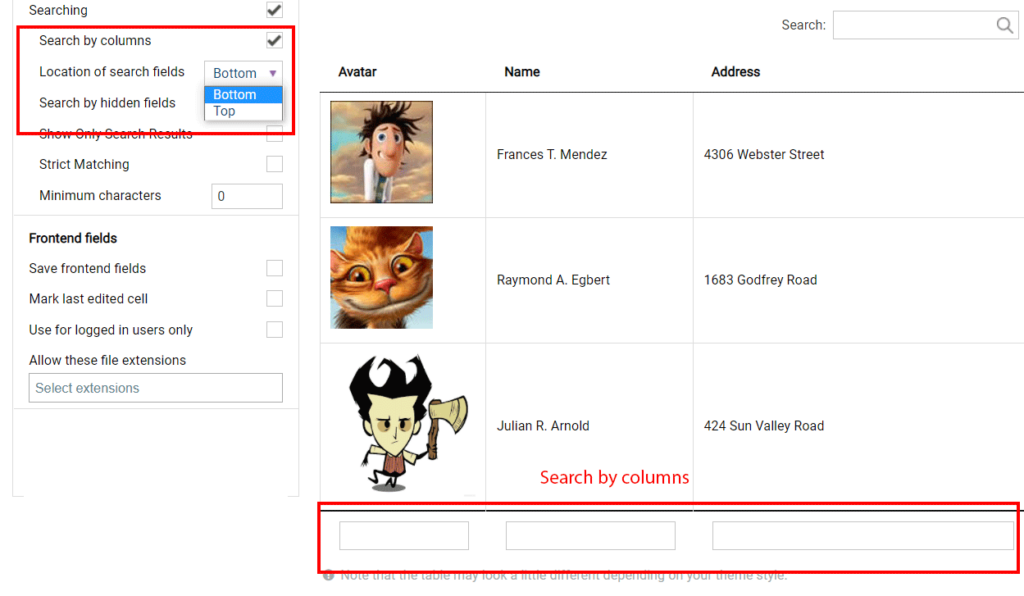
If you need to customize the search bar, you can proceed to the Appearance tab and scroll down to the Search bar colors section. Besides, here you can change the alignment of the search bar.
In case, you have some hidden fields in your table, but you need to include them in the search results, you have to turn on the Search by hidden fields option.
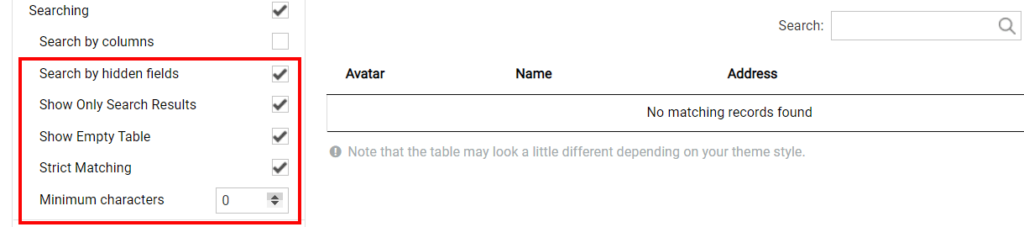
The Show Only Search Results option hides a table by default and shows it only if the search has a result.
You can show your table empty unless the search is made by turning on the Show Empty Table checkbox.
Strict Matching displays only entries with matching characters at the beginning of words.
In the Minimum characters numeric field you may set the minimum count of characters a user needs to type to start the search. If you set it 0, the search will be made in any case.