Sorting
The Sorting option creates an opportunity to set the data in the table according to the specific parameters.
Important! Sorting works a specific column type e.g. if the column type is set to Numeric Value, Currency, Percent, or Percent with convert, then sorting will be done by numbers. If the column type is Date, then the sort will be chronological.
To allow dynamic sorting with arrows you must enable the Header option. Note that if there are merged cells in the table sorting will be disabled.
When you enable the Sorting option, two other settings will appear.
The Sorting column numeric field allows setting the number of columns to apply for sort order. If you leave the value empty, table sorting by default will be disabled.
The Sorting order dropdown has two types of sort order: descending and ascending.
Ascending means smallest to largest, 0 to 9, and/or A to Z, and descending means largest to smallest, 9 to 0, and/or Z to A. Descending order is set by default.
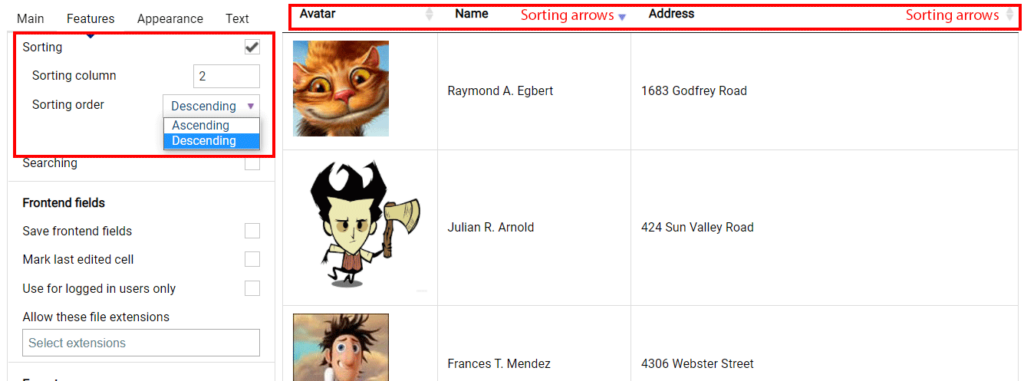
In case, you need to exclude the content of the particular column from the sorting, you can disable its sorting in the settings of a column. To do so, proceed to the Builder settings dashboard.
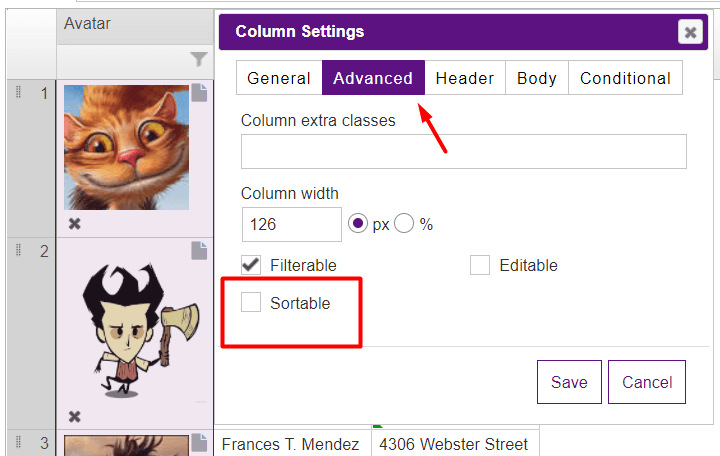
If you scroll down to the Table styling section, you may enable the Show sorting icon on mouse hover option.
Also in the Appearance section, you can enable the Highlight the order column option so that the sorted column will be highlighted.