With the PubyDoc – Data Tables and Charts WordPress Plugin, you can import tables from MS Excel, CSV in a couple of clicks, as well as connect or import tables from Google Sheets and query data via Custom SQL Query.
Import and export of data tables will not be a problem, both when backing up and transferring tables between sources.
You can import tables and graphs in just a couple of clicks.
In the plugin, you can import spreadsheets from CSV, Excel, and Google spreadsheets. In order to import the table Create the data migration file with the “export” button on a source database then import all the saved tables to the current database, then just go to the plugin menu, click create a new table-> import, and select the required format. The DataTable will do the rest for you. Your data will be loaded automatically.
After that, the table will be loaded exactly with the original. All that remains is, if necessary, adjust the options, design, and insert the table on the page or post you need.
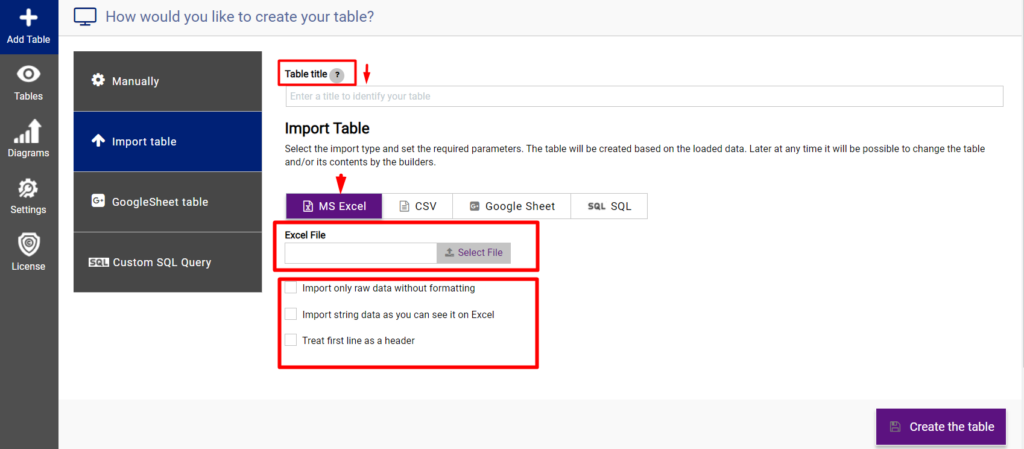
Google Sheets is one of the most popular spreadsheet programs in the free web-based Google Docs Editors suite.
The PubyDoc Data Table plugin will automatically sync the spreadsheet data with the selected Google spreadsheet.
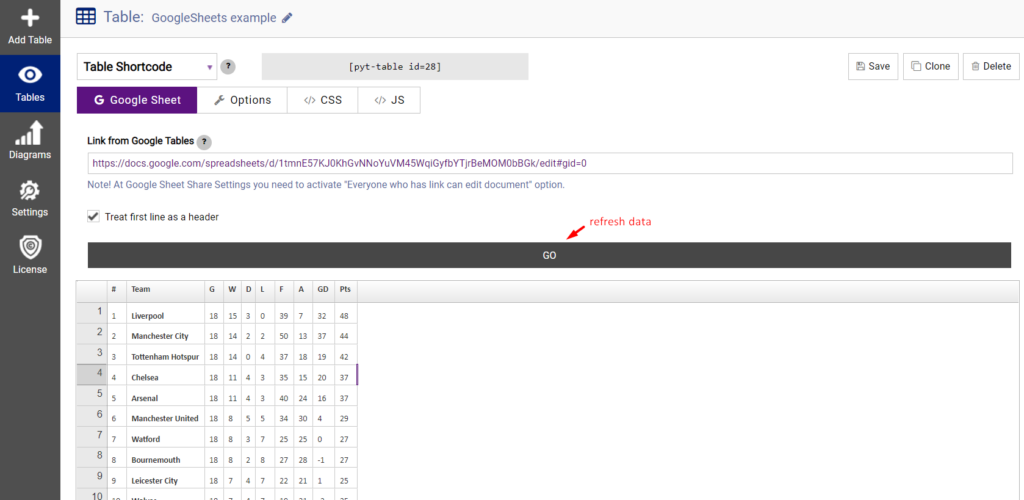
PubyDoc Data Table allows you to display the results of a SQL query in a table. MySQL is a powerful yet free SQL-based database engine. It allows you to create both small and very large databases, and quickly and efficiently create, read and edit data in those databases.
The plugin allows you to get data for a table from a database. It allows you to display table data and its fields from any WP database table or external databases on the front-end with a simple visual designer and much more.
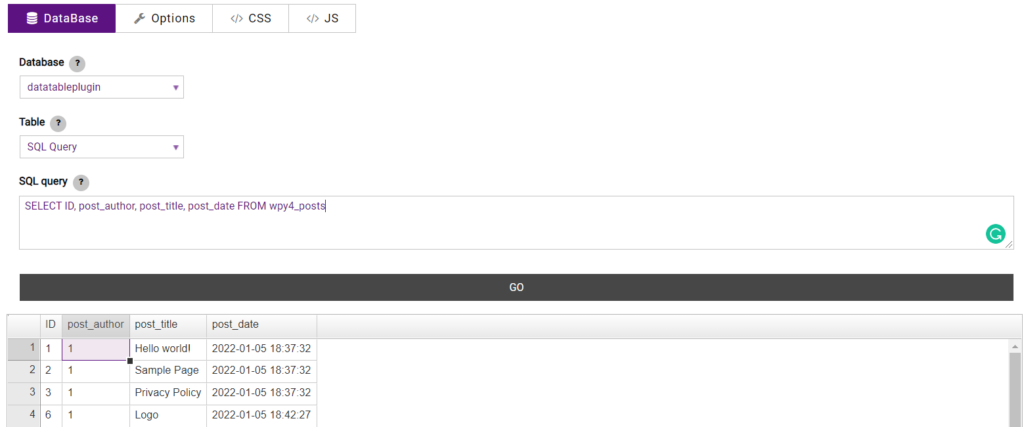
Export is no less important, but it will still be easy.
To do this, just select the required table and click the Export button.
Then the file will be automatically downloaded.
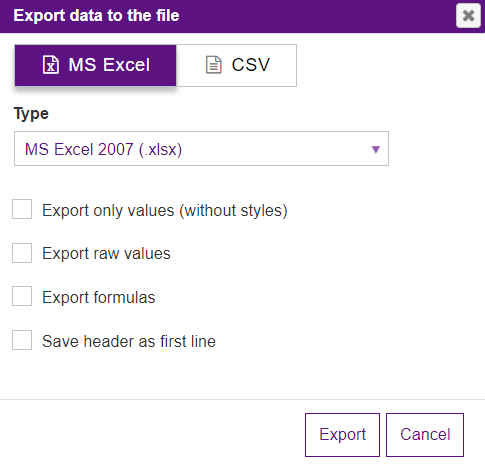
Import / Export of Graphs and Charts
The Data table plugin also makes it easy and efficient to import / export charts and graphs.
To Import a chart, create the data migration file with the “export” button on a source database then import all the saved tables to the current database, then go to plugin menu-> charts-> add chart and select the file you want.
Then the diagram will be loaded exactly with the original. All that remains is, if necessary, adjust the options, design, and insert the diagram on the page or post you need.
To export a diagram, just go to the plugin menu -> select a diagram and click export, after which the diagram will be automatically loaded.